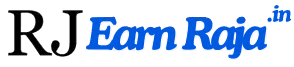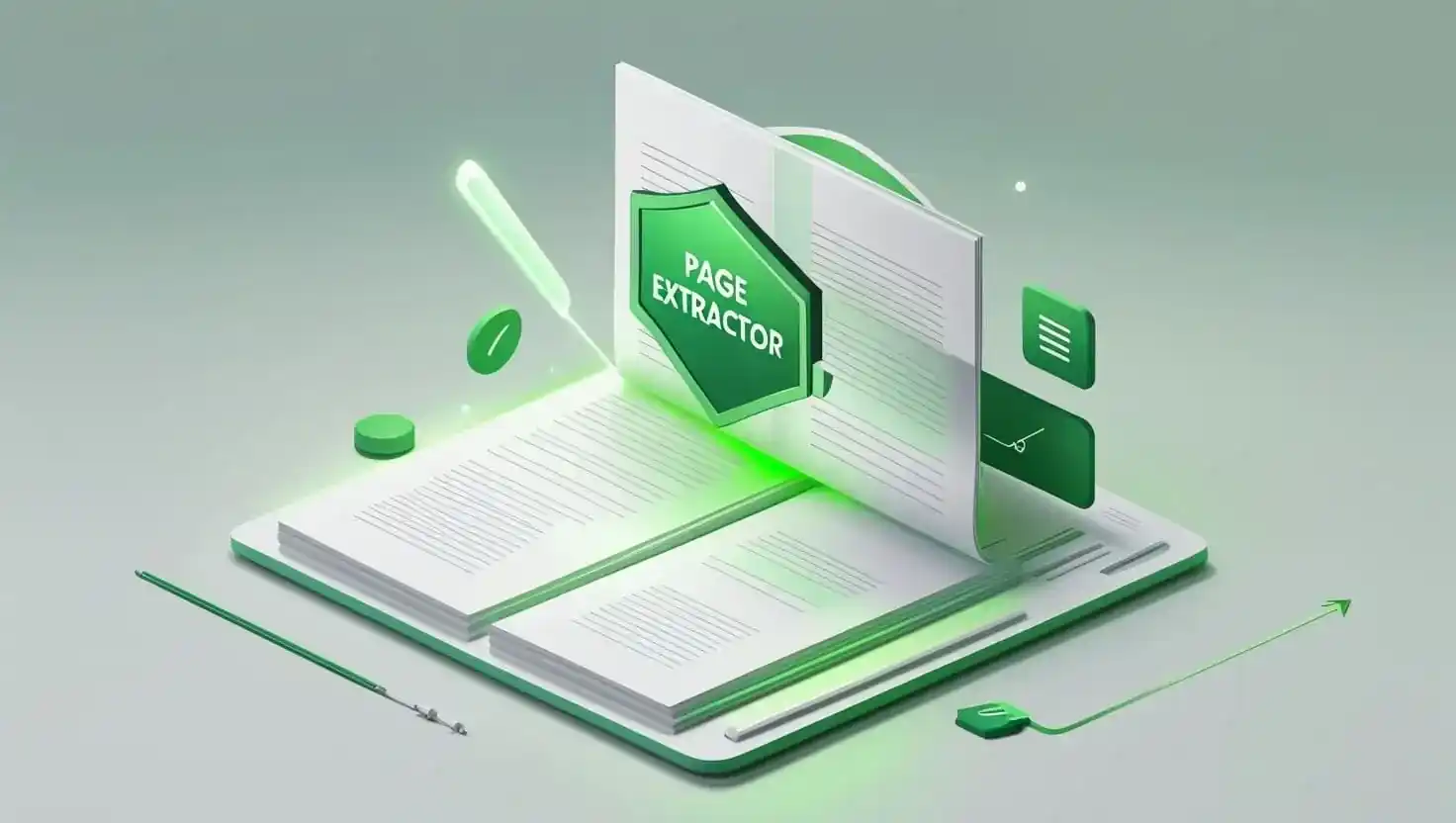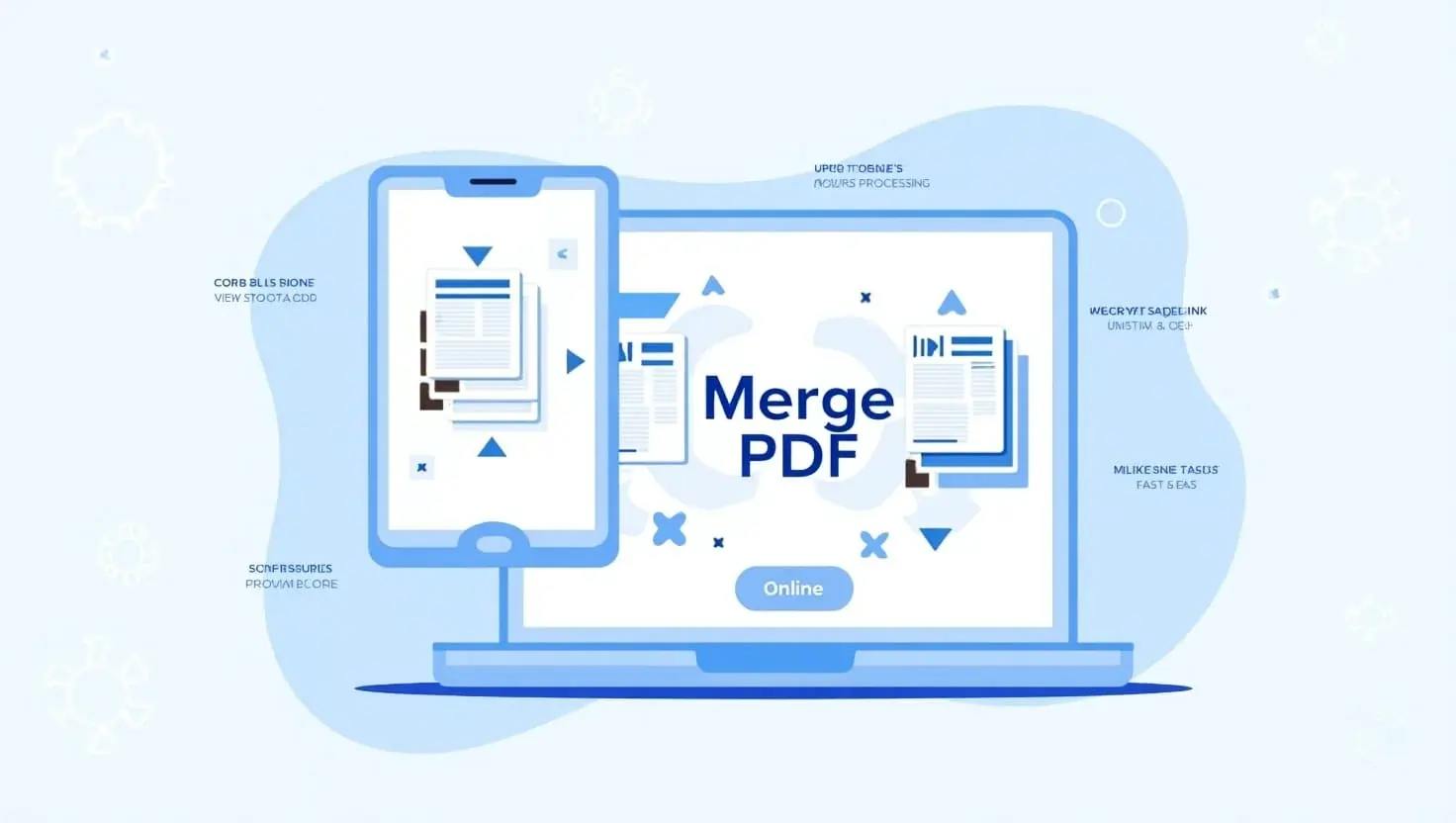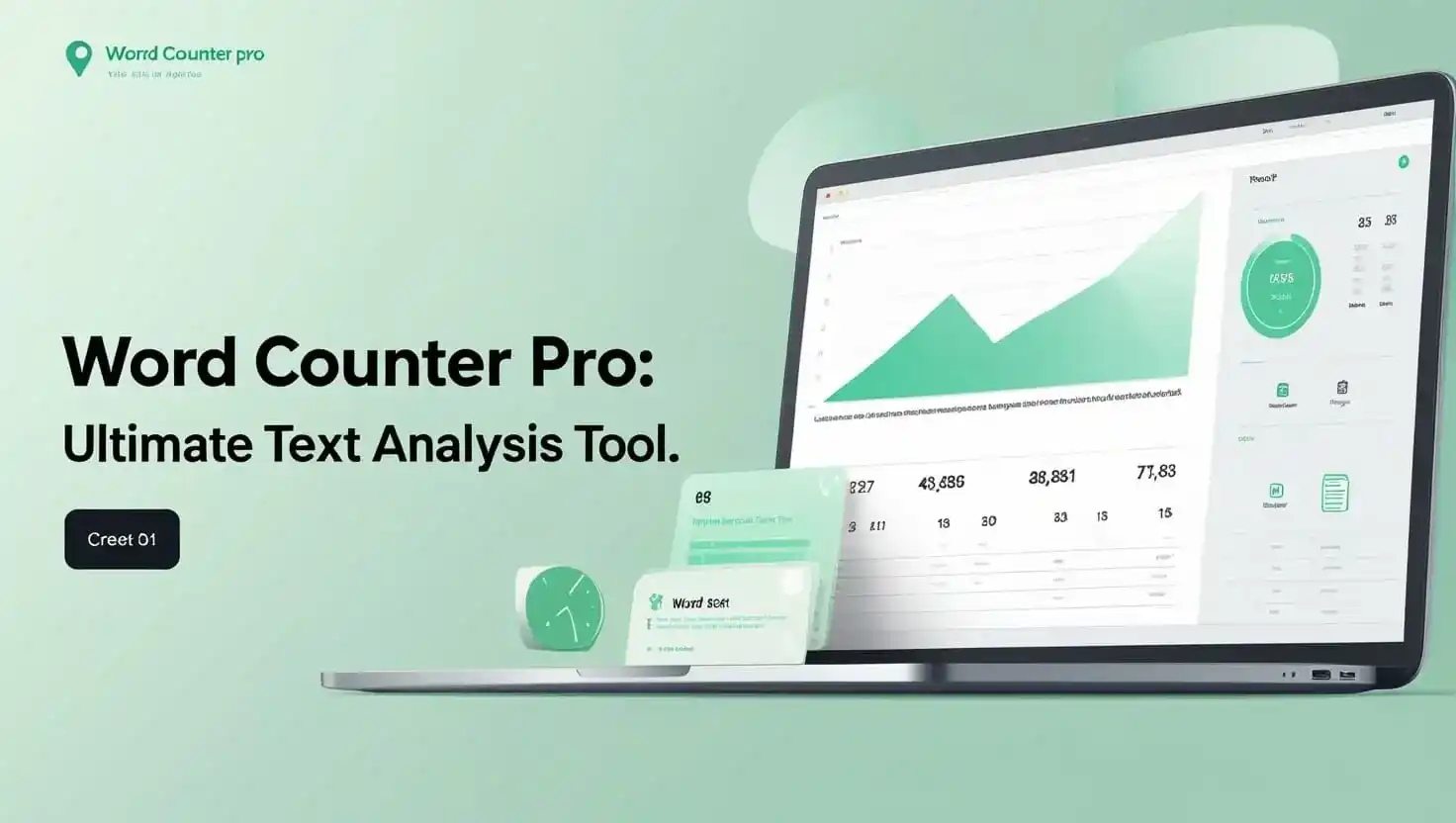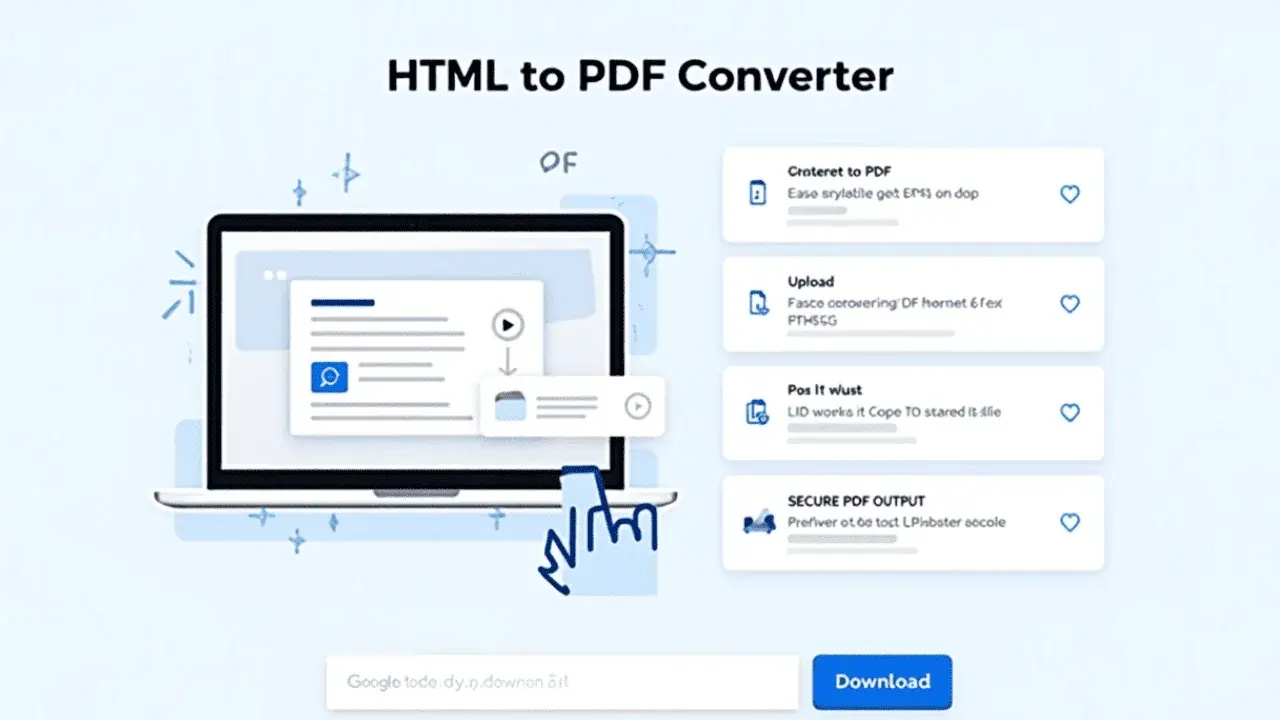PDF Page Extractor Tool
Upload a PDF file and select which pages you want to extract into a new PDF.
Select Pages to Extract:
Working with PDFs can be frustrating, especially when you only need a few pages from a large document. Manually splitting PDFs or using complex software can waste time and effort. That’s where the PDF Page Extractor comes in a simple, powerful, and free online tool that lets you extract specific pages from any PDF in seconds.
Whether you need to separate chapters from an e-book, extract important contracts, or create a custom report, this tool makes the process effortless. No installations, no watermarks—just a quick, secure, and efficient way to get the exact pages you need.
The Problem and Solution
The Problem:
- Time-consuming manual work: Traditional PDF editors require multiple steps to extract pages.
- Unnecessary downloads: Many tools force you to install software just to split a PDF.
- Limited free options: Some online tools restrict functionality unless you pay.
- Security concerns: Uploading sensitive documents to unknown websites can be risky.
The Solution:
The PDF Page Extractor solves these issues by offering:
✅ Browser-based processing – No installations needed.
✅ Select specific pages or ranges – Extract exactly what you need.
✅ Fast and secure – Files are processed locally (no server uploads).
✅ Completely free – No hidden fees or watermarks.
Key Features and Benefits
1. Simple PDF Upload
- Feature: Drag and drop or browse to upload any PDF file.
- Benefit: No complicated setup—just upload and go.
2. Page Selection Options
- Feature: Choose between:
- All pages (for full PDF extraction).
- Custom range (e.g., "1, 3-5, 8" to pick specific pages).
- Benefit: Perfect for pulling only the most relevant content.
3. Visual Page Thumbnails
- Feature: See a preview of each page before extraction.
- Benefit: Avoid mistakes by confirming selections visually.
4. One-Click Extraction
- Feature: Click "Extract Pages" to generate a new PDF instantly.
- Benefit: Saves time compared to manual splitting in Adobe Acrobat or other editors.
5. No File Uploads (Privacy-First)
- Feature: Processing happens in your browser—no server uploads.
- Benefit: Keeps sensitive documents secure.
How to Use the PDF Page Extractor (Step-by-Step Guide)
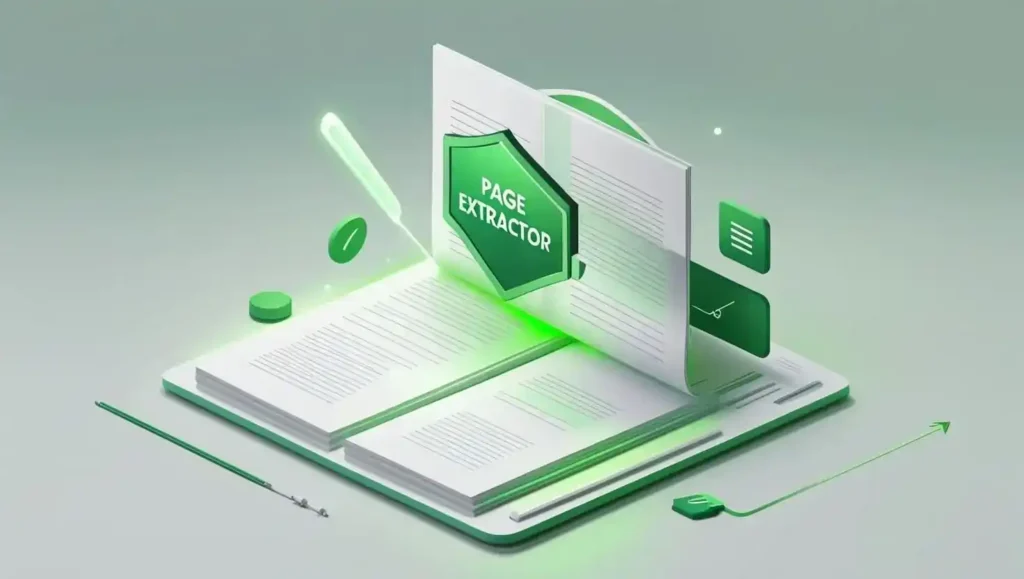
- Upload Your PDF
- Click "Choose PDF File" and select your document.
- Select Pages
- Choose "All Pages" or "Custom Range" (e.g., "1, 3-5, 8").
- Preview Pages (Optional)
- Verify your selection by checking the thumbnails.
- Extract & Download
- Click "Extract Pages"—your new PDF will download automatically.
Real-World Use Cases
1. Students & Researchers
- Extract key chapters from e-books or research papers.
- Compile notes from multiple PDFs into one file.
2. Business Professionals
- Separate contracts, invoices, or reports from large documents.
- Share only relevant sections with clients.
3. Authors & Publishers
- Split manuscripts into individual chapters.
- Create sample excerpts for promotions.
Comparison: Why This Tool Stands Out
| Feature | PDF Page Extractor | Adobe Acrobat | Other Online Tools |
|---|---|---|---|
| Free | Yes | Paid | Often limited |
| No Uploads | Browser-based | Cloud-based | Server uploads |
| Custom Ranges | (e.g., "1,3-5") | Yes | Some lack this |
| Speed | Instant | Slower | Varies |
Pros and Cons
Pros
- 100% free with no hidden costs.
- No registration required.
- Works offline (after initial page load).
- Secure (no file uploads to external servers).
Cons
- Large PDFs (500+ pages) may load slowly.
- No batch processing (one file at a time).
Conclusion
The PDF Page Extractor is the easiest way to split and extract PDF pages without hassle. Whether you're a student, professional, or casual user, this tool saves time while keeping your documents secure.
Frequently Asked Questions (FAQ)
Q: Is my PDF stored on your servers?
A: No! All processing happens in your browser—your files never leave your device.
Q: Does this work on mobile?
A: Yes! The tool is fully responsive on smartphones and tablets.
Q: Are there any file size limits?
A: Performance depends on your device, but most PDFs under 100MB work smoothly.
Q: Can I merge PDFs with this tool?
A: Currently, this tool only extracts pages. For merging, check out our [PDF Merger Tool].