Drag images here or browse files
1. How to Use the Tool
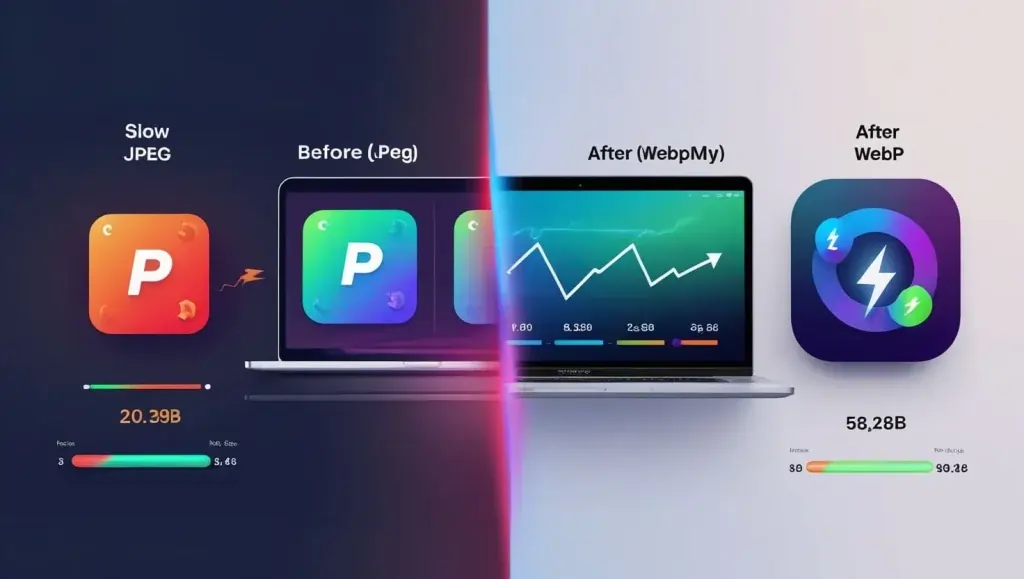
Step 1: Access the Converter
Simply visit your blog post with the embedded tool—no downloads or signups required. Works seamlessly on:
Web browsers (Chrome, Firefox, Safari)
Mobile devices (iOS/Android)
Desktop (Windows/Mac)
Step 2: Upload Your Images
- Drag & drop files into the dashed zone, or click to browse
- Supported formats: JPEG, PNG, BMP, TIFF
- Batch upload: Select up to 20 images at once
Step 3: Optimize Settings (Optional)
While conversions are automatic, power users can:
- Adjust compression (70-90% recommended for quality/size balance)
- Preserve original resolution (enabled by default)
- Enable lossless mode for logos/transparent PNGs
Step 4: Download WebP Files
Click the glowing “Download WebP” button when conversions finish. Files are automatically named converted-[originalname].webp.
Pro Tips:
- Compress landscape photos at 75% for ideal clarity
- Use lossless mode for product images with text overlays
- Convert hero images first for maximum SEO impact
2. Features & Benefits
5 Reasons to Switch to WebP:
- Batch Processing: Convert 20+ images simultaneously
- Zero Quality Loss: Advanced compression algorithms
- Lightning Speed: 2x faster than traditional converters
- Privacy Protection: No server uploads—processes locally
- SEO Boost: Smaller files = faster page loads = higher rankings
WebP vs. Traditional Formats
| Feature | WebP | JPEG/PNG |
|---|---|---|
| File Size | 25-34% smaller | Larger |
| Transparency | ✅ (Alpha channel) | PNG only |
| Animation | ✅ | ❌ |
| Browser Support | All modern browsers | Universal |
Real-World Benefits:
- Cut WordPress hosting costs by reducing image storage needs
- Improve mobile user experience with faster-loading pages
- Rank higher on Google’s Core Web Vitals
3. FAQ Section
Q: Is WebP supported by all browsers?
A: All modern browsers (Chrome, Firefox, Edge, Safari 14+) support WebP. For older browsers, we recommend keeping JPEG fallbacks.
Q: Does compression reduce image quality?
A: Our lossy compression maintains visible quality while shrinking files. For pixel-perfect needs, use the lossless mode.
Q: Is the tool really free?
A: 100% free—no trials, watermarks, or hidden fees.
Q: How does WebP improve SEO?
A: Smaller images = faster page speeds, a key Google ranking factor. Sites using WebP often see 10-15% SEO bumps.
Q: Can I convert WebP back to JPEG?
A: While this tool is WebP-focused, you can use free online converters for reversions.
Q: Are there file size limits?
A: Max 5MB per image for mobile stability. Desktop handles up to 25MB.
Q: Why choose client-side processing?
A: Your images never leave your device—ideal for confidential content like unpublished product photos.
Q: Does it work on iPhones?
A: Yes! The mobile-optimized interface works flawlessly on iOS Safari.
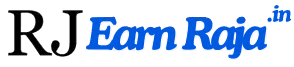
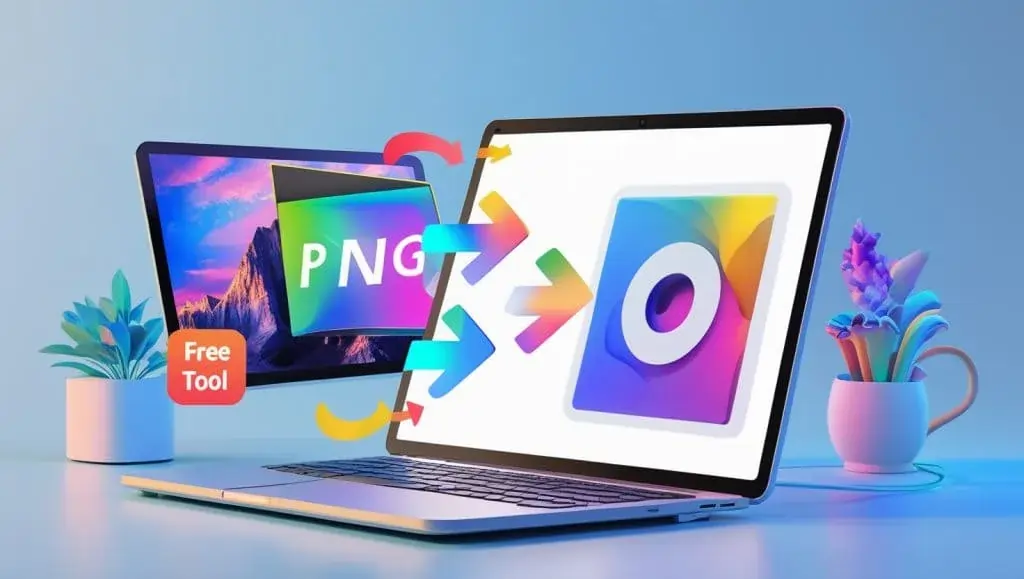
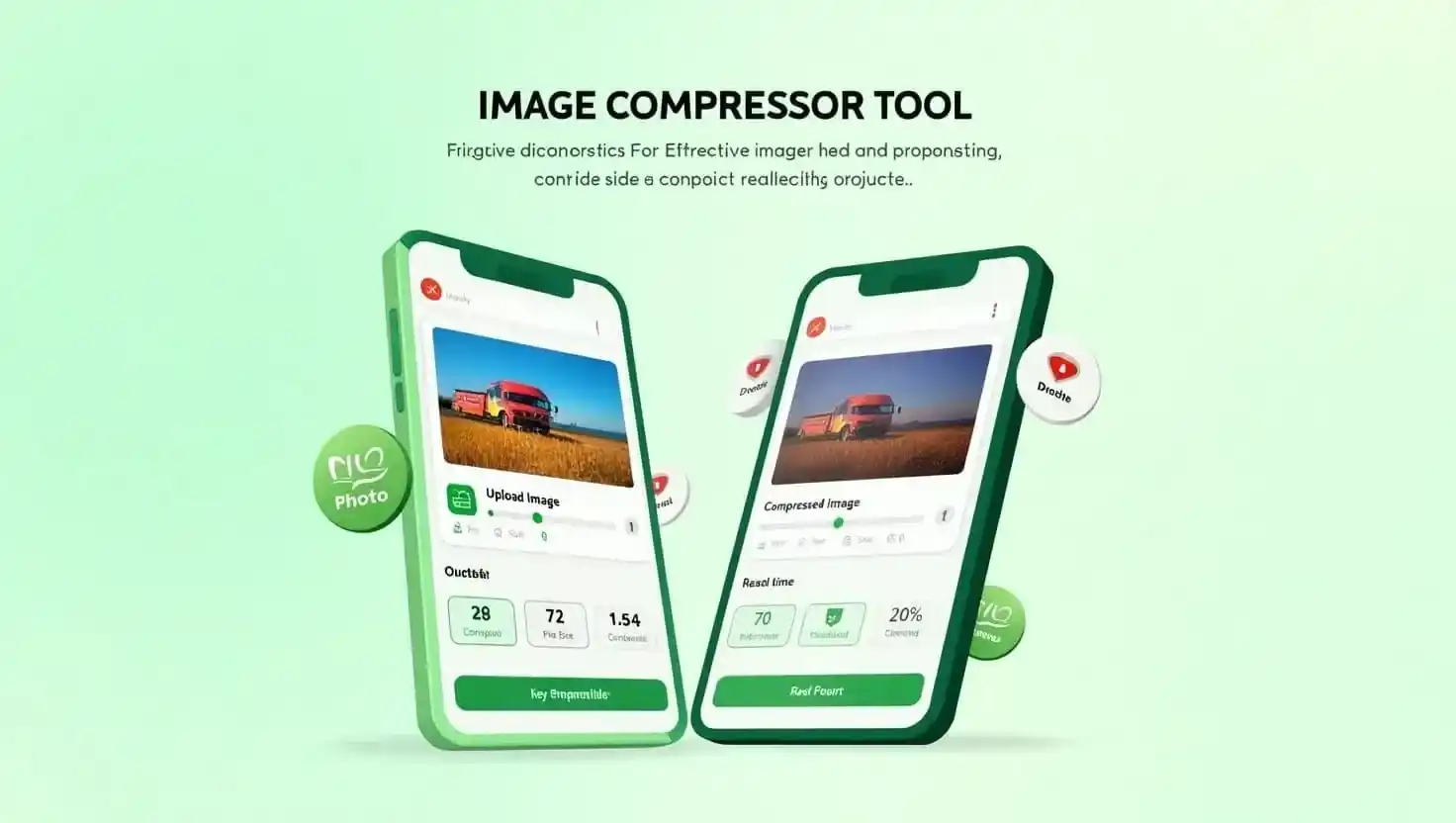

Earn