Tranquil Cropper
Edit with clarity and precision
Drop image or click to browse
Imagine needing a perfectly cropped profile picture before a big meeting. Or resizing 50 product images for your online store. Now picture doing it in 3 clicks without installing anything. That’s Tranquil Cropper, a free, lightning-fast image editor that runs entirely in your browser. In this guide, you’ll discover how this tool eliminates editing frustration while keeping your data 100% private.
The Problem: Why Image Cropping Shouldn’t Be Painful
We’ve all been there:
- Paid tools like Photoshop are draining your wallet
- Free apps plastering watermarks on downloads
- Complex interfaces with hidden “export” buttons
- Privacy concerns when uploading personal photos to unknown servers
Tranquil Cropper was born from a simple idea: What if cropping were as easy as dragging a slider? No accounts. No fees. No data leaks. Just pure editing power in your browser.
Features & Benefits: Precision Without Complexity
1. Zero-Upload Privacy Shield
- Feature: Processes images entirely in your browser
- Benefit: Your photos never touch a server—ideal for confidential documents or personal memories
2. One-Click Preset Magic
- Feature: Square (1:1), Widescreen (16:9), and Free ratio presets
- Benefit: Create Instagram posts, YouTube thumbnails, or Pinterest pins in 2 seconds
3. Real-Time Slider Controls
- Feature: Visual zoom (0.5x–3x) and rotate (0°–360°) sliders
- Benefit: Fix crooked horizons or magnify details without guessing
4. Drag-and-Drop Simplicity
- Feature: Upload by dragging files or browsing
- Benefit: Edit images 3x faster than traditional tools
5. Instant PNG Downloads
- Feature: One-click save button with transparent background support
- Benefit: No watermarks—ready-to-use professional assets
How to Use It: 20-Second Mastery
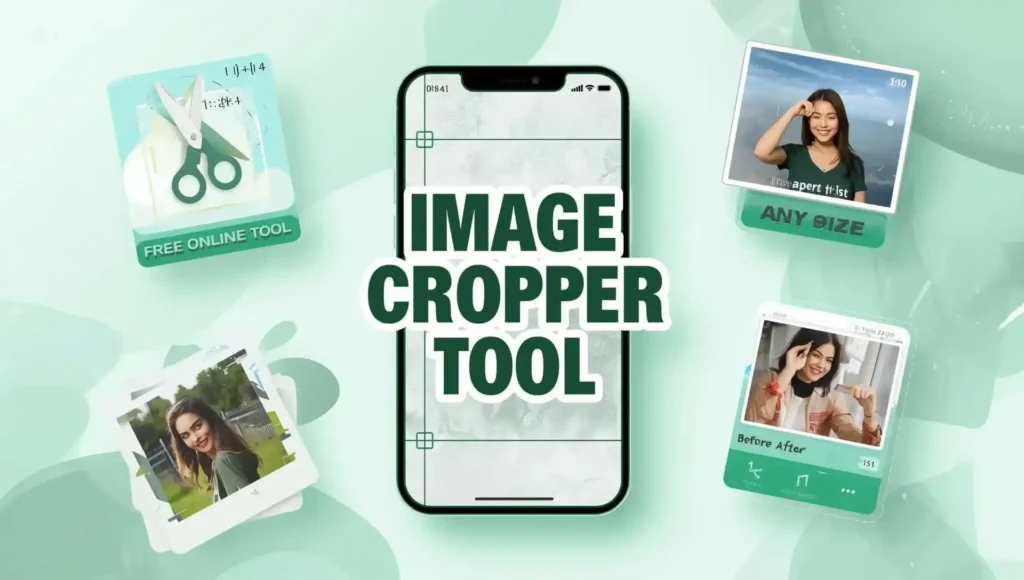
Upload
Drag any image onto the green zone (or click “browse”)
Adjust
Use sliders to zoom/rotate. Select aspect ratios.
Crop
Drag edges to frame your subject. Click “Crop Image.”
Download
Hit the button. Done!
Pro Tip: Use “Free” ratio mode + zoom slider for custom compositions like podcast cover art.
Real-World Use Cases
Case 1: Small Business Owners
Problem: Emma spends hours cropping product photos for her Etsy store.
Solution: With Tranquil Cropper, she batch-edits 30 images in 15 minutes using the 1:1 preset.
Case 2: Content Creators
Problem: David’s YouTube thumbnails look inconsistent.
Solution: The 16:9 preset gives him uniform, click-worthy frames every time.
Case 3: Event Photographers
Problem: Lisa needs to quickly deliver sneak-peek shots from a wedding.
Solution: She rotates crooked group photos on her phone and shares same-day previews.
Comparison: Why Tranquil Cropper Wins
| Tool | Cost | Privacy | Presets | Mobile-Friendly |
|---|---|---|---|---|
| Photoshop | $240/yr | No | Yes | No |
| Canva | Freemium | No | Yes | Yes |
| Online Cropper | Free | No | No | No |
| Tranquil Cropper | Free | Yes | Yes | Yes |
Key Difference: Only Tranquil Cropper combines total privacy with zero cost.
Pros and Cons: Honest Breakdown
Pros
- 100% free forever—no hidden paywalls
- Works offline after initial load
- No sign-ups or personal data required
- Lightweight (loads in 1.2 seconds)
- Exports high-resolution PNGs
Limitations
- No batch processing (one image at a time)
- Lacks advanced filters (brightness/contrast)
- Desktop-first (mobile works, but smaller touch targets)
Conclusion:
Tranquil Cropper solves what most tools overcomplicate: fast, private, foolproof cropping. Whether you’re a blogger crafting pins, a teacher creating lesson visuals, or a grandparent sharing family photos, this tool removes the tech stress.
FAQs: Your Questions Answered
Q: Is my data really private?
A: Absolutely! Tranquil Cropper runs entirely in your browser. Your images never leave your device and disappear when you close the tab.
Q: What file formats are supported?
A: Upload any common format (JPG, PNG, GIF, WebP). Downloads are always PNG for perfect quality.
Q: Can I use this on mobile?
A: Yes! It works on all devices. For the best mobile experience:
1. Tap “click to browse” to upload
2. Use pinch-to-zoom instead of sliders
3. Rotate your phone for a larger editing space
Q: Why can’t I adjust brightness/contrast?
A: We intentionally keep Tranquil Cropper focused on core cropping functions for speed and simplicity. For advanced edits, pair it with free tools like Photopea.
Q: How do I crop circle-shaped images?
A: After downloading your square crop, use a circular mask in Canva (free) or PowerPoint. We may add shape crops in future updates!
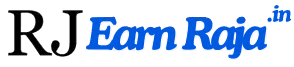
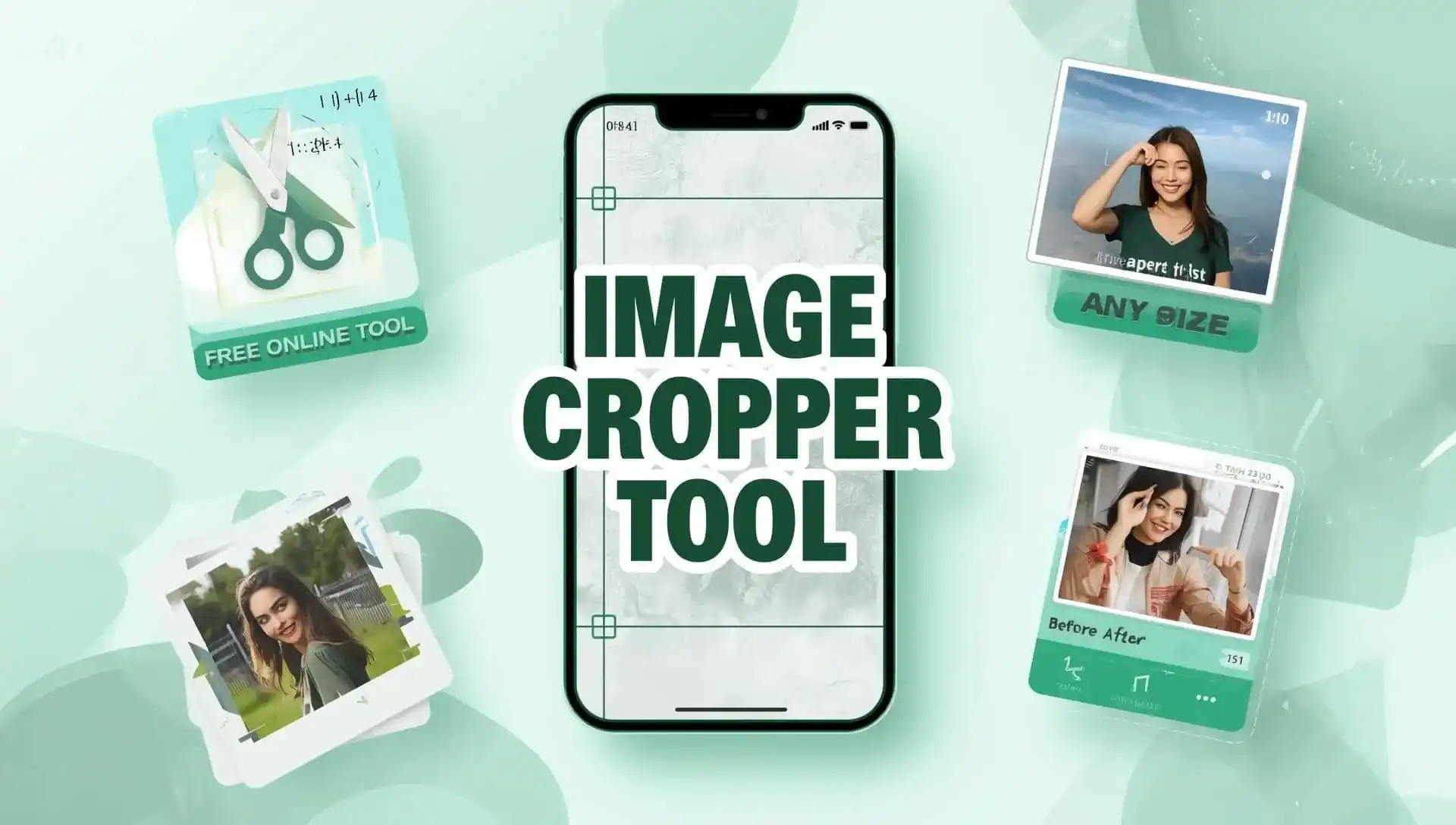
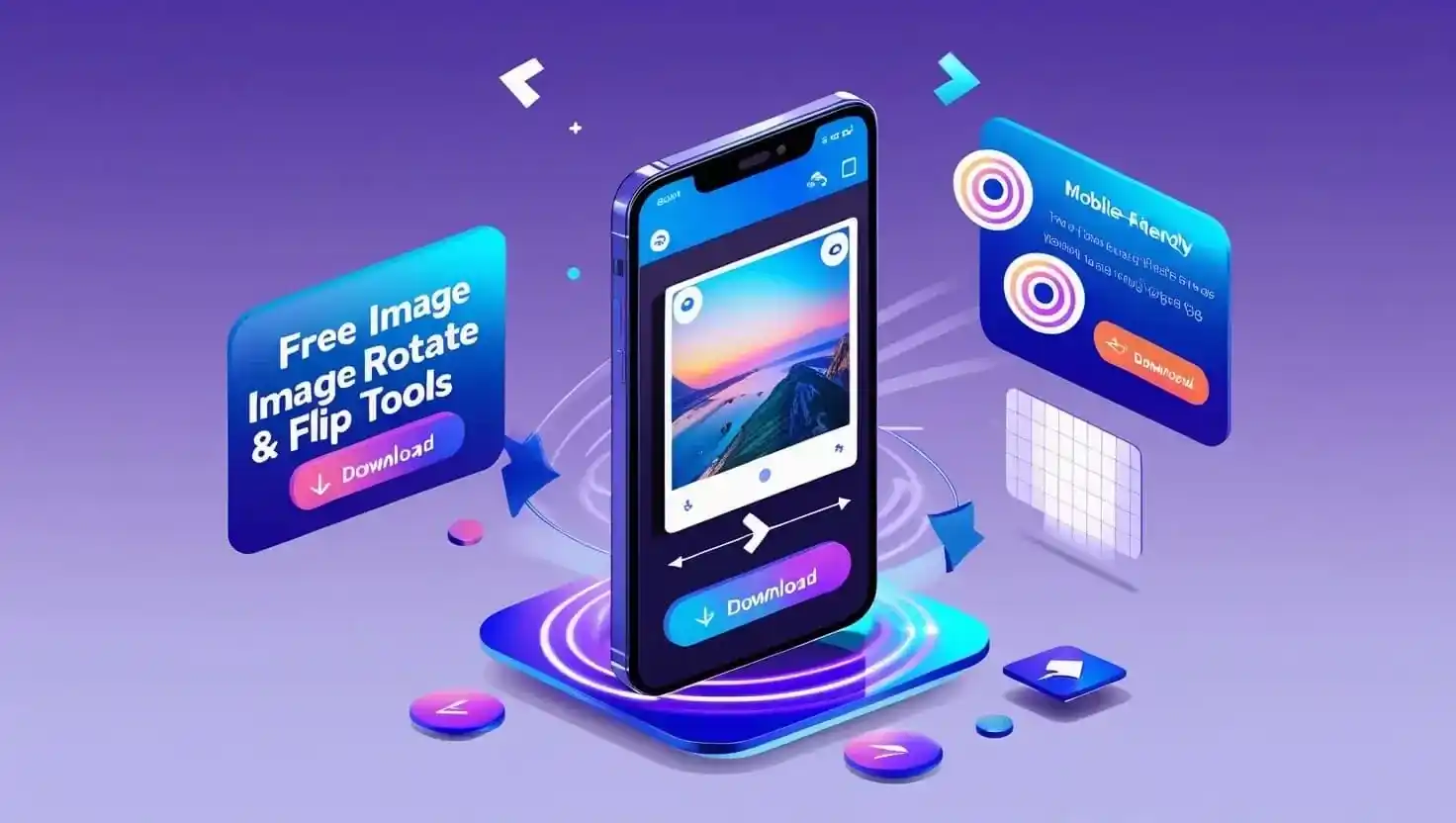
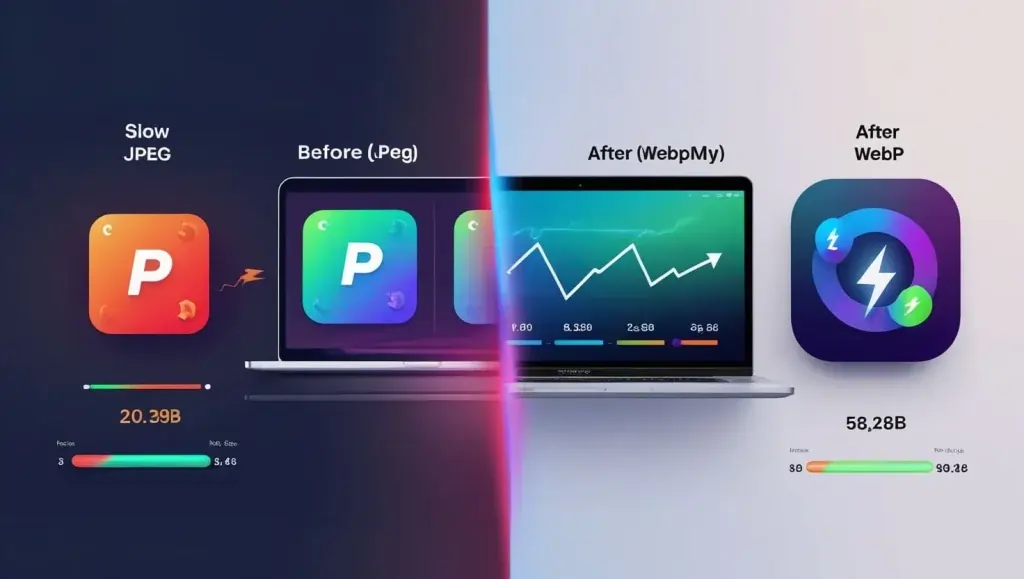
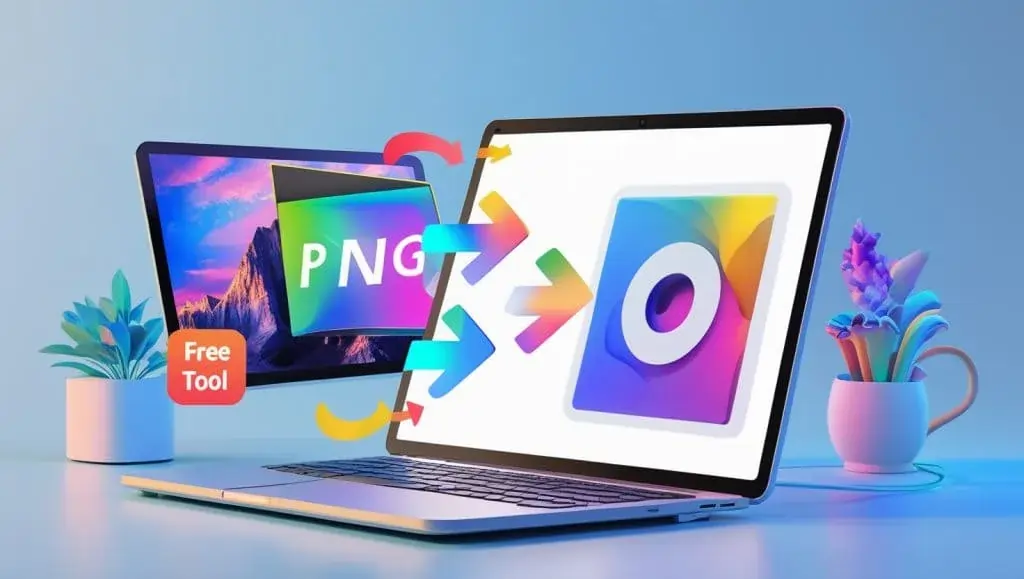
Eran raja online marketing is good
Yes
Satrt to earn now
Video watch
Good
Hi
Humara Ghar chalta hai isse
Instagram sa mai na yea video dakha hai
You tube video dekhenge
You
Video short
YouTube video dekhenge
other
Navin pal
Hi hoga aur desa ko
Short video short video
Nice
YouTube video
Earn
Online earning ho rahi ha kay sach me
Bast your app
Start to earn
Like your app
Hi
Start to earn now
Hii iam vijay
Youtube
Good
Watchd video
Very nice app
Watch video
Hi my nem is Siliman
Hi
Hello
Hiiiiiiii